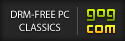You should use a router (the box which connects you to the internet

) instead of connecting those computers directly to each other with the cable*. So connect both computers to ther router. I haven't played KaM multiplayer so I don't know if you have to enter your IP-address if you want to play a LAN game... So if KaM doesn't automaticly find other persons hosted game you need to search the game with IP-address. Ignore the rest if you managed to find and start the game.

It's better to write down the address before lanching the game. You'll need only that computer's IP address which hosts the game.
Depending on your router settings, your IP-address in LAN is 192.168.1.X or 10.0.0.X . Usually routers have 4 or 5 slots for computers and the X-number usually is 1 or 2 in the first slot, 2 or 3 in the second slot etc.
You can check your address by opening command prompt. Press
Win + R, type
cmd and press ok. Now the command prompt should open. Then type
ipconfig and press enter.
Now you should see you IP-address and some other information.
Example
I hope this helped.
*Well, at least me and my brother had to do because LAN-connection didn't work when we tried to play HOMM3 by connecting the ethernet cable directly from computer to another.
 Thanks for your help
Thanks for your help